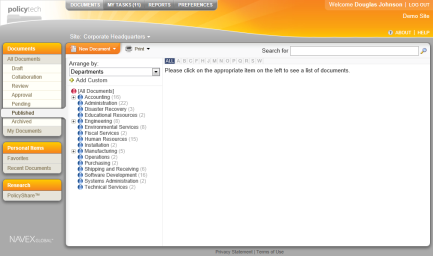
PolicyTech™ supports configuring Microsoft® SharePoint® Portal Server to display interface controls and document access directly from PolicyTech via the Page Viewer Web Part . To configure PolicyTech to work with SharePoint, please review the sections below.
Below is a list of the PolicyTech Web Parts that can be integrated into SharePoint.
Main PPM Screen. The complete PolicyTech website can be included as a web part for users who need full functionality.
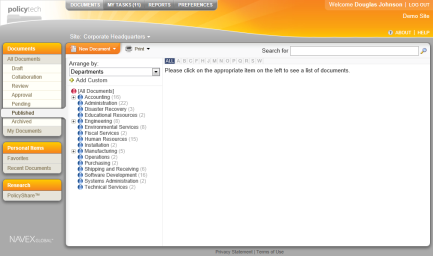
URL: http://{your-ppm-server}/
Widget Manager. Users can drag around the four widgets below and position or re-size them to fit the user's desired preference. The main PolicyTech interface can also be accessed via link in the upper right corner of the Widget Manager page.
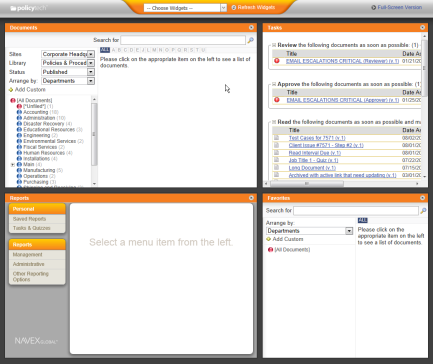
URL: http://{your-ppm-server}/sharepoint/widgets/
Document List. A lighter version of the main page allows users to look up documents by category arrangements and use the search functionality.
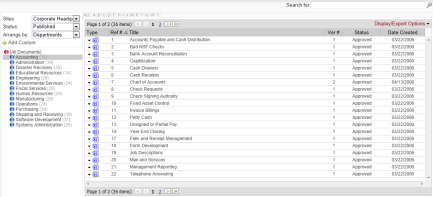
URL: http://{your-ppm-server}/sharepoint/documentlist/
Task List. A task list can be displayed in conjunction with the document list or alone.
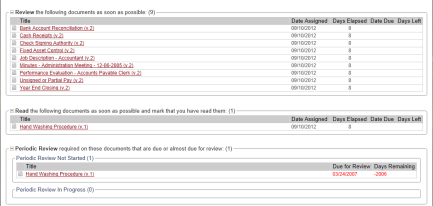
URL: http://{your-ppm-server}/sharepoint/tasklist/
Favorite Documents. The documents that users have added to their Favorites can be displayed alone or on the same page as other web parts.
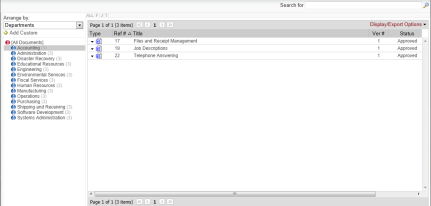
URL: http://{your-ppm-server}/sharepoint/documentlist_favorites/
Report List. Managers can access reports directly through the widget without having to first load the main PolicyTech home screen.
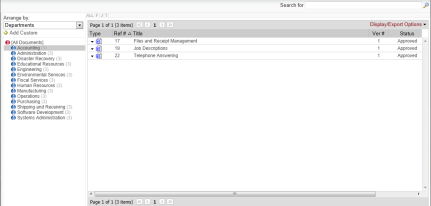
URL: http://{your-ppm-server}/sharepoint/reports/
Note: This may not be required if PolicyTech is configured to use Active Directory authentication.
IIS 6 - P3P Configuration
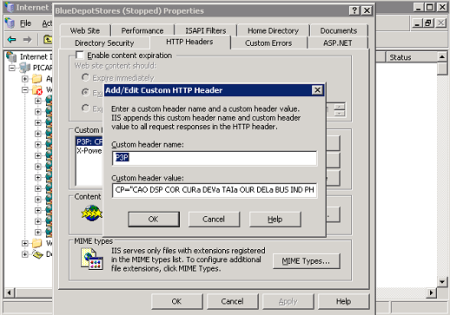
IIS 7 - P3P Configuration
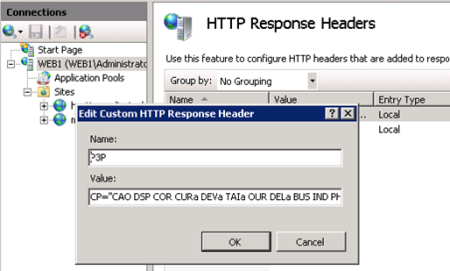
If your users experience login issues when viewing PolicyTech within the web part, add the URL to PolicyTech as a trusted site in Internet Explorer.