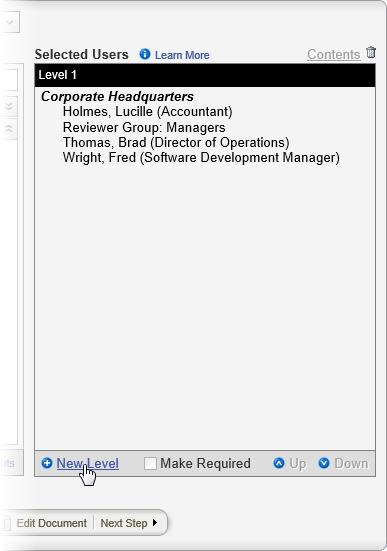
When you assign writers, reviewers, and approvers to a template in the Properties Wizard, you can create levels to specify which users get the document first, second, and so on. When you create multiple levels, all users on the first level must complete their tasks, such as reviewing the document, before the same task can be sent to the users at the next level.
The following instructions assume that you are currently working on one of the following Properties Wizard steps in a template: 3. Collaboration, 4. Review, 5. Approval.
Notice in the screenshots above that a black Level 2 heading appears. The black color indicates that this level is now active. Any additional users selected at this point are added to Level 2. To make Level 1 active again, click the Level 1 heading.
Note: Clicking Down when the user is already at the last level (highest numerically) automatically creates a new level.