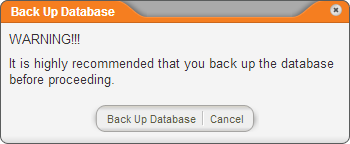
When merging one or more sites into another site (the target site), all of the users, departments, categories, and templates assigned to the sites to be merged will be reassigned to the target site. The sites to be merged will be deleted, with the target site remaining.
Important: A site that is merged into another is not placed in the Recycle Bin and can only be restored by restoring a backup database. Be sure to back up the PolicyTech™ database when prompted (see step 4 below).
Note: For a merge to be successful, the site being merged cannot contain any departments or job titles that are the same as those in the target site. If you know of duplicate names, you can rename or delete duplicates before performing the merge. If you don't know of any duplicate names, go ahead and perform the merge. If there are duplicates, you will see a list of the duplicate departments and job titles that you must rename or delete before the merge can be completed.
To merge sites,
Note: If you see a list of duplicate departments or job titles, rename or delete them from the site to be merged, and then try the merge again. If you delete duplicate departments or job titles, you must also delete them from the Recycle Bin before the merge can be successfully completed (see The Recycle Bin).