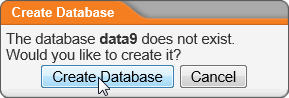
If PolicyTech is installed on your organization's premises, you can create another PolicyTech database for testing or training purposes.
Important: This feature is not available in PolicyTech systems hosted by NAVEX Global. If you have a hosted environment and need to make a database change, contact Client Support at 888-359-8123 (toll-free in the U.S. and Canada) or 208-359-8123.
Note: If you leave any fields blank in the Setup Document Control Administrator window, PolicyTech fills them in with information from the DCA record of the DemoData database that is included with the PolicyTech application.