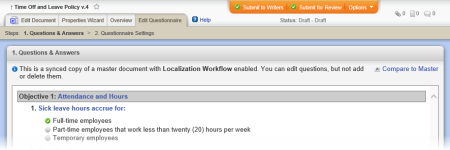Directly Edit a Synced Questionnaire
- Open the localized copy while it is in the draft, collaboration, review, or approval phase.
Note: In a document list, a localized copy title is preceded by an up arrow (↑).
- Click the Edit Questionnaire tab. The questionnaire appears exactly as it was created in the master document.
Important: At any time while working on the questionnaire you can click Compare to Master to open the master questionnaire in a separate browser window.
- To localize a learning objective, in an objective heading, click the objective name, make needed changes, and then click Save.
- For each question you need to localize, click the question text, and then do any of the following:
- Localize the Question text.
- If this is not an open-ended question, localize the text for each answer.
- For each answer, click Options, click Advanced Settings, make changes to the Create Exception and Create Task settings, and then click Save.
- If feedback has been enabled, localize the Feedback text.
- In the Learning Objective area, click Edit Selected, localize the Learning Objective text, and then click Save.
- In the Question window, click Save and Close.
- Click Questionnaire Settings, and then localize the Questionnaire Introduction text.
- Click Save.