Report: Documents Approved as of a Specific Date
Description
Shows all documents that were approved before or on the specified date.
Available to users with the following roles or permissions:
Document Owner, Proxy Author, Report Manager, Document Control Administrator
How to Generate
- Click REPORTS.
- Click Management, click Document Reports, and then click Documents Approved as of a Specific Date.
- If your PolicyTech system has multiple sites, select a site.
- In the Select By list, click an option for how you want to select documents within the selected site.
- The list below Select By changes, depending on the Select By option you choose. Do one of the following:
- If the Select By setting is currently All Documents in Site, no further options are available and you can move on to the next step.
- If the Select By setting is any other option, in the list below Select By, click an item. For example, if you click Department for Select By, then , in the Department list, click a department.
- Next to the Approved as of box, click
 , and then click a date.
, and then click a date.
- In the Output Format area, click Standard or Microsoft Excel Raw.
- (Optional) To save the current settings for future use, click
 , type a name and description, click Save and Close, and then click OK.
, type a name and description, click Save and Close, and then click OK.
Note: To access a saved report, click REPORTS, and then, under Personal, click Saved Reports.
- Click View Report.
If you chose the Standard output format, the report opens in a new window where you can view, print, and save the document to disk in several different formats. If the report contains links, click a document link to open that document in PolicyTech or click a user name to open another report specific to that user.
If you selected Microsoft Excel Raw, follow the prompts to download and open the Excel file.
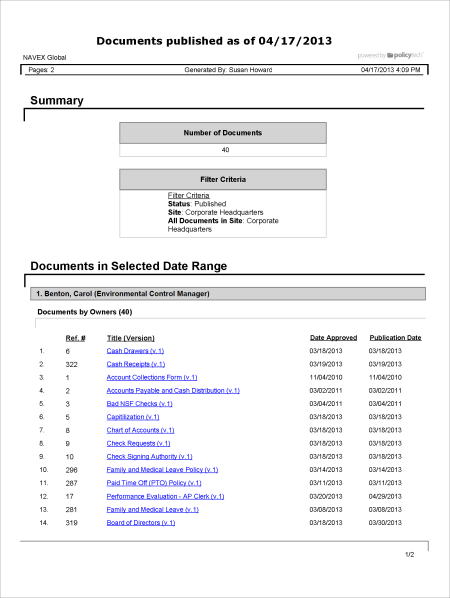
 , and then click a date.
, and then click a date. , type a name and description, click Save and Close, and then click OK.
, type a name and description, click Save and Close, and then click OK.