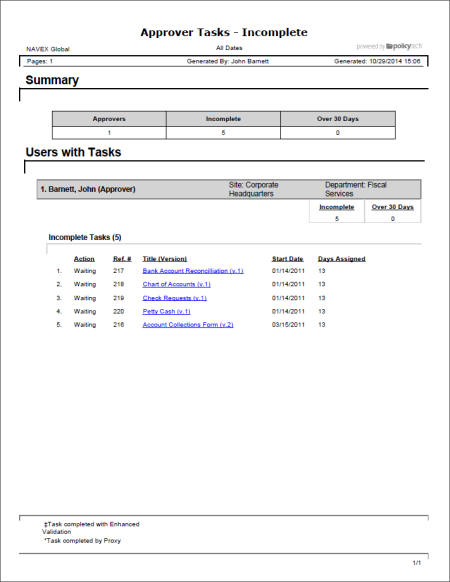
Shows the status of your approver tasks. You can choose to include only those tasks that are incomplete, overdue, or completed.
Approver
Note: You will only see the task reports for the document roles you've been assigned.
All options available for this report are displayed on the left.
Important: This option applies only if the Include Document Details option is selected.
If you select Incomplete Tasks with Upcoming Levels, information will be shown about any approval tasks you have not yet received notification for. These could be tasks for documents that have not yet reached the approval status or tasks for documents currently in approval but that have not yet reached your assigned approval level.
 , type a name and description, click Save and Close, and then click OK.
, type a name and description, click Save and Close, and then click OK.Note: To access a saved report, click REPORTS, and then, under Personal, click Saved Reports.
If you chose the Standard output format, the report opens in the viewing pane to the right where you can view, print, and save the document to disk in several different formats. If the report contains links, click a document link to open that document in PolicyTech or click a user name to open another report specific to that user.
If you selected Microsoft Excel Raw, follow the prompts to download and open the Excel file.