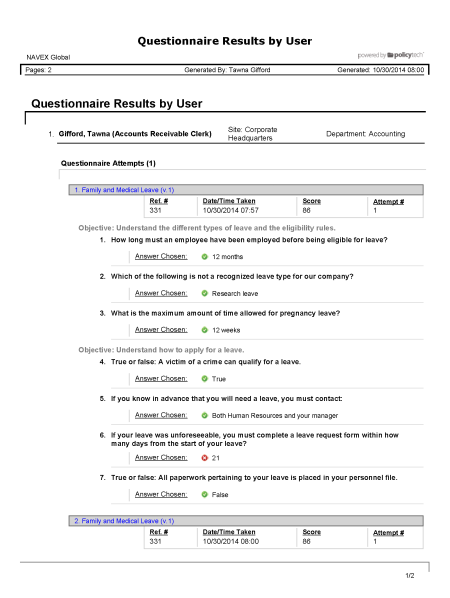
Shows the overall and individual question results for all questionnaires you've taken when you marked a document as read. The results are organized by document.
All users with any assigned document role or system permission
 , type a name and description, click Save and Close, and then click OK.
, type a name and description, click Save and Close, and then click OK.Note: To access a saved report, click REPORTS, and then, under Personal, click Saved Reports.
If you chose the Standard output format, the report opens in the viewing pane to the right where you can view, print, and save the document to disk in several different formats. If the report contains links, click a document link to open that document in PolicyTech or click a user name to open another report specific to that user.
If you selected Microsoft Excel Raw, follow the prompts to download and open the Excel file.