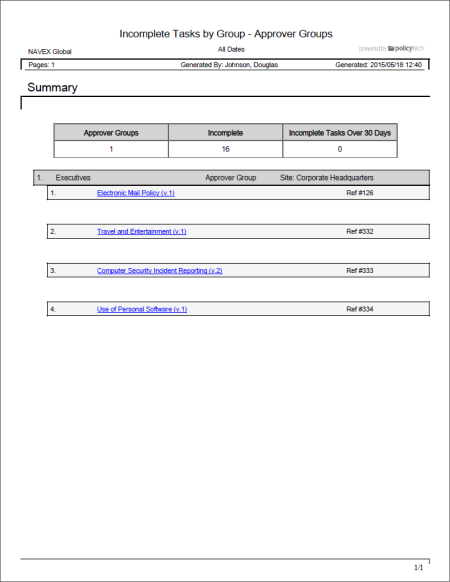Report: Tasks by Groups - Approver Groups
Description
Provides details about the selected approver groups' assigned approval tasks. You can choose to include only those tasks that are incomplete, overdue, or completed.
Available to users with the following roles or permissions:
Manager, Report Manager, Document Control Administrator
How to Generate
- Click REPORTS.
- Click Management, click Tasks by Group, and then click Approver Groups.
- Select one or more approver groups.
Important: Be aware that selecting a group in a Tasks by Group report has a different effect than selecting a group in a Tasks by User report. This report lists documents to which specific approver groups have been assigned. Documents assigned only to individual approvers will not be included, even if the individual approvers happen to be members of the selected approver groups.
All options available for this report are displayed on the left. Notice that the number of currently selected groups is displayed after the Groups option, which you can click anytime to change your user selection.
Note: If you change your group selection after clicking View Report, click View Report again to refresh the report contents.
-
(Optional) Click Arrangement. By default, the group sort order in the report is ascending. To reverse the sort order, click the Group Name column header.
- (Optional) Click Detail Options, and then select any of the following:
- Document Details: Adds statistics about each document listed in the report.
- Assigned Categories: For each document listed in the report, adds a list of assigned categories.
- User Details: Adds the list of users in each approver group.
- Change Summary: For each document listed in the report, shows the comments added by the document owner upon submitting the document for review or approval.
- Document Owner: For each document listed in the report, adds the document owner's name, site, and department.
- (Optional) Click Task Options, and then do any of the following:
- Click a single task status (overdue, incomplete, or complete) or click Incomplete & Complete Tasks.
- If you select Only Complete Tasks or Incomplete and Complete Tasks, the Date option appears.To show only the selected tasks that fall within a certain date range, click Date, select a date range, and then click OK. If you click Custom Range, also type or select From and To dates, and then click OK.
- (Optional) Click Output Format, and then click Standard or Microsoft Excel Raw.
- (Optional) To save the current group selections and option settings for future use, click Save Report, type a name and description, click Save and Close, and then click OK.
Note: To access a saved report, click REPORTS, and then, under Personal, click Saved Reports.
- Click View Report.
If you chose the Standard output format, the report opens in the viewing pane to the right where you can view, print, and save the document to disk in several different formats. If the report contains links, click a document link to open that document in PolicyTech or click a user name to open another report specific to that user.
If you selected Microsoft Excel Raw, follow the prompts to download and open the Excel file.