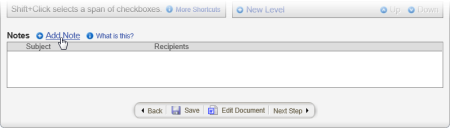Adding Notes for Writers, Reviewers, and Approvers
When assigning writers, reviewers, approvers, and readers in the Properties Wizard, you can include a note with instructions or other information concerning the writing, reviewing, approving, or reading of the document. Any note you write is included in the task notification email sent to assignees as soon as the document moves to the stage for which the note was written. For example, if you include a note while working on step 4. Reviewers, that note will be sent as soon as the document goes to review. An assignee can also access a note from within the document (see Reviewing Notes for details).
- Click Add Note.
- Click To... As you select note recipients, you will only see the users, groups, and multi-site groups currently assigned to the document.
- To select writers, reviewers, or approvers as note recipients, click the Writers, Reviewers, or Approvers tab, and then do any of the following:
- Under the Writers, Reviewers, or Approvers heading, select individual assignees.
- Click the Groups heading, and then select one or more assigned groups.
- Click the Multi-Site (Global) Groups heading, and then select one or more assigned multi-site groups.
- To select readers as note recipients, click the Readers tab, and then click Send this note to all required readers.
- Type a subject.
Note: You must type a subject before you can save the note.
- Type the instructions or other information, and then click Save and Close.