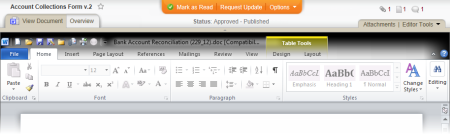Using Case Management Integration as a Case Manager
Important: This feature is available only if your organization has integrated PolicyTech™ with EthicsPoint Case Management or IntegriLink.
If the PolicyTech™ document control administrator has assigned you the case manager permission, you have the ability to request that any published document you have access to be updated.
To request that a document be updated,
- Open the published document.
- Click Request Update.
- In the Request Update window, type a description of what needs to be modified. Notice that the first 70 characters you your description are automatically added to the Title box.
Note: An update request is posted as a discussion in the document. For additional information about discussions, see Working with Document Discussions.
- (Optional) In the Title box, replace the default text with a title.
- (Optional) When you save this request, the document owner will be assigned a task in MY TASKS that includes the request update description. If you'd also like to send the document owner an email notification, select the document owner in the Send Notifications To box.
- (Optional) To send the notification email to other users assigned to this document, or to any PolicyTech user, click Send Notifications To, click the Writers, Reviewers, Approvers, or Other Users tab, and then do one of the following:
- If you selected the Writers, Reviewers, or Approvers tab and users are displayed, select one or more users.
- If you selected the Other Users tab, find and select users by searching for them or by department or job title.
Once you've selected all the recipients you want to include, click OK.
- (Optional) By default, your request is seen only by the document owner and any users you select. If you want all users who have access to this document to see the update request, deselect the Make Private option.
- Click Save.