Adding an Advanced Filter to a Document List
- To create an advanced filter, in a document list, click Display/Export Options, click Filter Options, and then click Create Advanced List Filter.
- In the Filter Builder, click
 after the And operator to add a default filter condition.
after the And operator to add a default filter condition.
Note: If a simple filter is currently applied to the document list, that filter appears in the Filter Builder. You can either build upon the simple filter or delete it.
In the formula above, the operator is in red font, the column name is in blue font, the filter type is in green font, and the condition parameter is in gray font.
- Use the following guidelines to create the filter.
Note: It is not within the scope of this Help topic to teach how to build complex filters. The guidelines below only explain how to use the Filter Builder tool.
- To change any displayed filter element, click it and select an option, or type in the text box and press Enter.
- A group is an operator and all the conditions below it. To add a condition to a group, click
 after the operator.
after the operator.
- To delete a condition, click
 after the condition.
after the condition.
- To add a group, click the operator under which you want to add a group, and then click Add Group. The new group is a subgroup of (indented below) the one above it. In other words, in the filter hierarchy the added group is a child of its parent group.
- To delete a group, click the group operator, and then click Remove.
- Click OK.
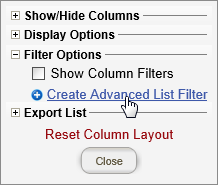
 after the And operator to add a default filter condition.
after the And operator to add a default filter condition. after the operator.
after the operator. after the condition.
after the condition.