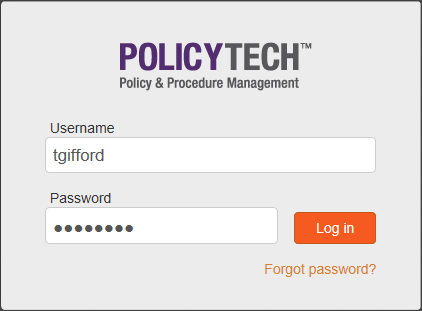
PolicyTech™ runs in your Internet browser, so, to log into PolicyTech, you must have its web address.
When PolicyTech was installed, one of your organization's users was designated as a document control administrator, or DCA. The DCA has responsibilities and permissions to set up PolicyTech users and preferences and will know the web address for accessing PolicyTech.
Note: Your information technology (IT) professional or system administrator may have set up a different way to access PolicyTech, such as a link from within your organization's web portal. In any case, the PolicyTech DCA should be able to help you get to the PolicyTech login window.
|
Notes:
|
You should now see the default PolicyTech window your DCA has selected for your site (location), which may or may not look like the one below.
Once you've successfully logged in, go to one of the following sections, depending on what you want to do next:
Changing Personal Preferences (for all users)
Finding and Opening a Document (for all users)
Reading a Required Document (for all users)
Creating and Working with Draft Documents (for document owners, proxy authors, and writers)
Working with Documents in Review and Approval (for document owners, proxy authors, and writers)
Reviewing and Approving a Document (for reviewers and approvers)