
If you are a document owner, proxy author, or document control administrator, you can change or reapply a document's template assignment while the document is in draft or collaboration status. You select which of the following template parts you want changed or reapplied:
Note: A document control administrator (DCA) can change or reapply a template's properties (not contents, headers, or footers) to documents in pending or published status or to multiple documents at once using Bulk Editor.
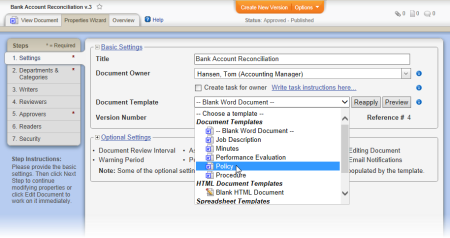
Important: Selecting Document will replace all of the current document contents with the document contents from the template. Be sure this is what you really want to do before clicking Save as this procedure cannot be undone.