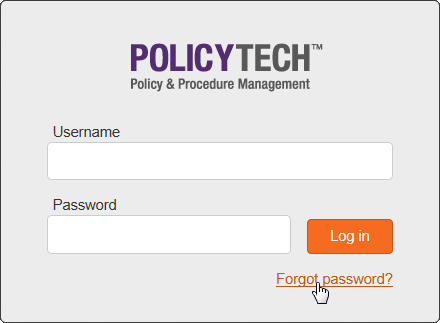Resetting a Forgotten Password
If you have forgotten your password, you may be able to have PolicyTech™ send you a link to reset it.
|
Important:
- The document control administrator (DCA) has set you up to receive PolicyTech emails.
- PolicyTech is not currently using a network service called Active Directory® to keep the user list in PolicyTech synchronized with the network user list.
|
If you don't receive an email after following the steps below, contact your DCA, who can reset your password.
- In the login window, click Forgot Password?
- In the Username box, type the user name you normally use to log in, and then click Submit.
Note: If you've forgotten your user name, you will need to contact your DCA for help.
- You should now see the message "Email sent." Close the Forgot Password? window.
Note: If you see the message "User not found in records" or "User does not have an email address," contact your DCA.
- Check your in box for an email with the following subject: "Reset Password for PolicyTech." Open the email, and then click the provided link.
Note: It could take several minutes for the email to be processed and sent to your in box. If you don't receive an email, contact your DCA.
- Type a new password, and then type it again to confirm it.
- Click Save.