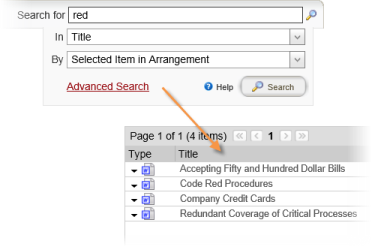
Use any of the following options to create a search string. If you find that these options are not enough to perform the type of search needed, see Advanced Search for instructions on building more complex searches.
Type a single word. The search will return a list of all documents that contain that word (or string of characters) anywhere within the documents' titles, contents, keywords, or reference numbers (whichever you select in the In box).
For example, if you typed red as the search text and chose to search by title, the search would return documents with any of the following words in the title: Red, Credit, Redundant, Hundred.
Type multiple words, with each word separated from the next by a space. The search will return a list of all documents that contain all of the words you typed that are anywhere within the selected document areas.
For example, if you typed 2013 schedule as the search text and chose to search by document content (full text), the search would return documents containing at least one instance of each word anywhere in the document content, even if the word schedule is found on page 2 and the word 2013 is found on page 7.
Type multiple words, with each word separate from the next by OR in all uppercase letters. The search will return a list of all documents that contain at least one of the words you typed that are anywhere within the selected document areas.
Note: You can use the vertical bar character ( | ) in place of OR.
For example, if you typed holiday OR schedule OR 2013 as the search text and chose to search keywords, the search would return all of the following documents: a document with schedule but not holiday or 2013 as assigned keywords; a document with 2013 and holiday but not schedule as assigned keywords; a document with all three words as assigned keywords.
Type one or more words with each preceded by NOT in all uppercase letters. The search will return a list of all documents that do not contain the words in the search text anywhere within the selected document areas.
Note: You can use the dash or minus character ( - ) in place of NOT.
The NOT operator can be especially useful when combined with another word you want to find. For example, if you typed account NOT accountant as the search text and chose to search document titles, the search would find documents with the words Account, Accounts, and Accounting in the title but not documents with Accountant or Accountants in the title.
Type one or more words enclosed in quotation marks. The search will return a list of all documents that contain the exact text within the quotation marks anywhere within the selected document areas.
For example, if you typed "holiday schedule" as the search text and chose to search document titles, the search would find the following document title: 2013 Holiday Schedule; but the search would not find the following document title: 2013 Holiday and Shutdown Schedule.