Setting Default Properties for Campaigns
The Campaigns tab in Default Properties > Content Setup contains default settings that apply to campaigns only. The available option determines the user grouping to display by default when making task assignments in the Properties Wizard.
- Click Settings & Tools > Content Setup, and then click Default Properties.
- Click the Campaigns tab.
- In the Default Properties Wizard Views section, choose the option that will be selected by default when owners are making task assignments.
Each option corresponds with the Select From menu in the Assignees step of the Properties Wizard.
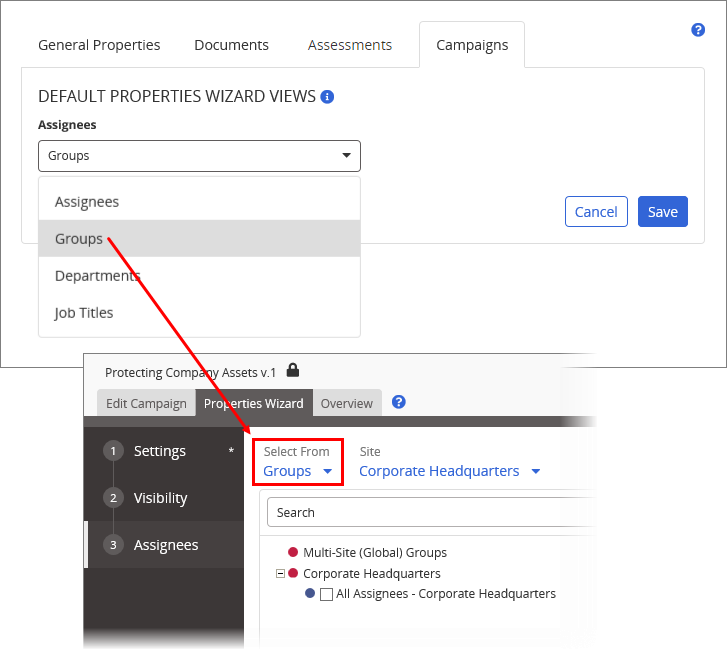
-
Click Save.
The Default Email Templates setting allows you to establish the default Read/Complete task notification emails assignees receive when they are assigned a read/complete campaign task.
- Click Settings & Tools > Content Setup, and then click Default Properties.
- Click the Campaigns tab.
-
In the Default Email Templates section, choose the desired default email template from the list.
Each available option corresponds to the Read/Complete Task Notifications within the Workflow Tasks email list.
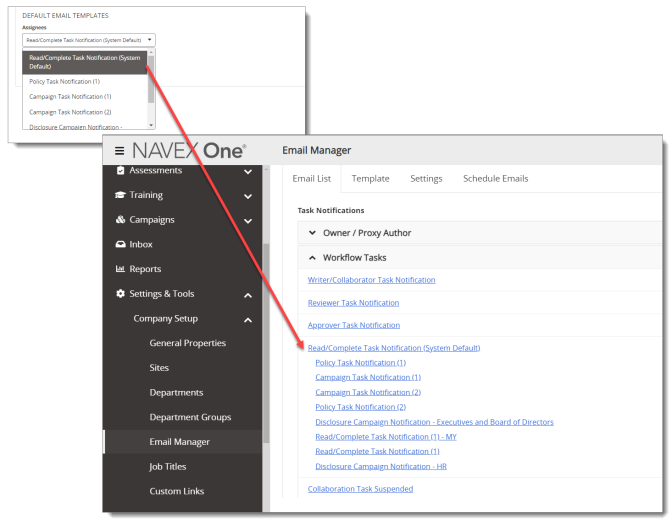
Note: Only the email templates previously marked as Available For Use will appear on this list. See Cloning Read/Complete Task Notification Emails for more information.
- (Optional) Click Preview to see a preview of the task notification email, and then click Close.
-
Click Save.