Configuring Global Settings
You can control general login settings that will affect all users logging into Policy & Procedure Management.
Configure Global Settings
- Click Settings & Tools > IT Settings, and then click Login Settings.
- In the Logout/Lockout section, do any of the following:
- Click Lock System to prevent users from logging into the application. If you want the system to automatically unlock after a certain time period, select Timeout lockout after, and then type a number of minutes.
Important: Locking the system only prevents new logins; it does not end the sessions of those who are already logged in.
- Select Lockout user after, and then type a number of attempts to guard against an unauthorized user trying to guess a user name and password.
Note: If a legitimate user is locked out by using the correct user name but an incorrect password, you can clear the lockout in User Manager. See Clearing a User Lockout.
Select Timeout lockout after, to allow the system to automatically unlock after a certain time period.
- Select Require, and then type a number of seconds a user must wait after a failed login before the user can attempt logging in again, to guard against a malicious application attempting to guess login credentials,
- Select Enable "Keep me logged in" option on the login screen to give users the option to stay logged in even after closing the Policy & Procedure Management browser window if they do not explicitly log out. A user selecting this option upon login can then relaunch the application within the Login users after period without having to re-enter credentials.
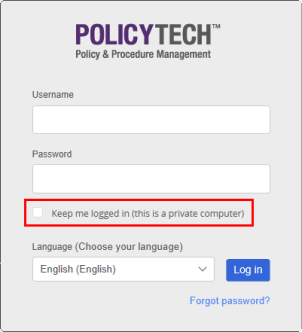
- Select Logout users after, and then type a number of minutes to help prevent unauthorized access when a user's computer is left unattended with the user logged in to Policy & Procedure Management. The maximum allowed value is 999 (16 hours 39 minutes), and the minimum is 15. This feature cannot be turned off.
- Select Always redirect to logout URL upon session timeout, to allow a user without SSO enabled to return to the login screen or a user with SSO enabled to automatically log back into Policy & Procedure Management if the SSO session is still valid.
- (Optional) Select Disable Logout Manager, and then in the warning box, click Confirm to disable the logout feature which logs out users when they close their last window or navigate away from the application on their last window.
Note: Users must log out before this setting takes effect.
- For Log out URL, type, or copy and paste, a full web address to redirect users to a specific web page when they log out.
- Click Lock System to prevent users from logging into the application. If you want the system to automatically unlock after a certain time period, select Timeout lockout after, and then type a number of minutes.
- In the Allowed IP Range section, you can designate an IP range or ranges to restrict access to Policy & Procedure Management and to the Public Viewer. Then, only users whose computer IP addresses fall within the specified range can successfully log in to the application or access a document in the Public Viewer.
-
For Users IP Range(s) and for Public IP Ranges(s), type an IP range. You can use both IPv4 (32 bit) and IPv6 (128 bit) IP address formats to specify a range. Type the lower limit of the IP range first, followed by a dash and then the upper limit of the IP range. To include multiple ranges, separate each range with a comma. Do not include a space before or after the comma.
IPv4 addresses are represented as four numbers separated by periods where each number can be zero to 255, such as 1.160.10.240. IPv6 addresses are represented as eight groups of four hexadecimal digits separated by colons, such as 2001:0db8:85a3:0042:1000:8a2e:0370:7334.
- In the Login Screen Message section, type and format of the message users will see each time they log in. Click the HTML tab to see how the message will look when it displays in a browser.
- Click Save.