Content Details Report
The Content Details report shows details for selected content items not related to user tasks. The data that can appear as columns in the report includes Assigned Approvers, Assigned Reviewers, Assigned Writers, Categories, Departments, Sites, and more.
Generate the report
- In the navigation pane, click Reports, and then expand Content Reports.
- Click Content Details.
- Select content items to include in the report, and then click OK.
All available report options are on the left. The number of selected items displays next to the Content option. To change your selection, click Content.
Note: If you change your content selection after clicking View Report, click View Report again to refresh.
-
Click View Report.
-
(Optional) In the Data pane, click
 , and then click Show/Hide Columns to select or clear column check boxes that you want to include in the Data pane. The following list includes the names of the available columns.
, and then click Show/Hide Columns to select or clear column check boxes that you want to include in the Data pane. The following list includes the names of the available columns.Note: If you created custom attributes, the data associated with those attributes appears in the report as column names with the format User [custom attribute name] or Owner [custom attribute name]. For example, if you added a custom attribute named Hire Date, the corresponding column available in this report will be named User Hire Date or Owner Hire Date.
Assigned Approvers Content Language Date to Archive Owner Site Assigned Proxy Author Content Next Review Date Days in Current Cycle Owner Unique Employee ID Assigned Proxy Department Content Start/Publication Date Departments Recurrence Assigned Proxy Email Content Status External Review Date Reference # Assigned Proxy Site Content Version Keywords Review Interval Assigned Reviewers Current Cycle Last Reviewed Date Security Level Assigned Writers Current Level Localization Original's Title Sites Assignee Task End Date Custom Content Attributes Localization Type System Date Approved Categories Data Type Original Creation Date Template Content Approval Date Date Archived Owner Title Content Creation Date Date Last Modified Owner Department Total Days in Workflow Step Content Effective Date Date Last Submitted Owner Number Two Attribute URLs -
If there is more than one word in the Keywords column, the words will display in a comma-separated list.
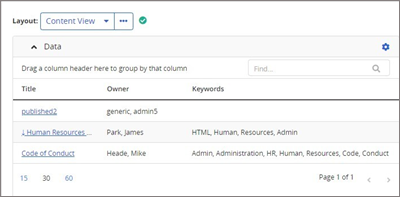
-
If a column in the Data pane contains a shortcut link, select it to see more information about the item. For example, if you choose to include the Assigned Reviewers column, the link will display a list of users who are assigned to review the document.
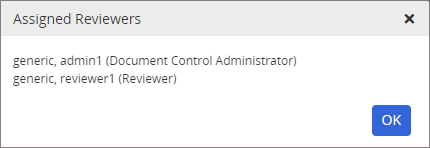
-
- (Optional) After setting up the Data pane, you can create a custom layout and save it for future use, see Working with Custom Layouts, for detailed instructions.
-
To save the current selections of the report, click
 , type a name and description, and then click OK.
, type a name and description, and then click OK.Note: To access a saved report, click Reports, and then expand My Saved Reports.
-
(Optional) To make the report available to others, click Move to System Saved Reports. When the report saves, others can view the report in the Reports > System Saved Reports category.
-
- To print the current report results, see Printing Report Results for detailed instructions.