Using Case Management Integration as an Assessment Creator
When you, as an assessment owner, add an assessment to a document or create a stand-alone assessment, you have the option of having Policy & Procedure Management create a case in EthicsPoint Incident Management each time an assignee selects a specific answer or types an answer to an open-ended question. You can tie a single answer or multiple answers to a single incident.
- In an assessment, start to add or edit a question (see Adding Questions and Answers to an Assessment or Changing a Assessment for detailed instructions).
Important: You must have provided at least the minimum amount of information (question text, answer text, and answer type, for example) for the type of question you have selected before you can enable incident creation.
- In a multiple choice, true/false, or yes/no question, to the right of an answer click Options, and then click Case Creation.

- Select Create Case.
Note: If the Create Case option is not activated, contact your administrator.
EthicsPoint Incident Management
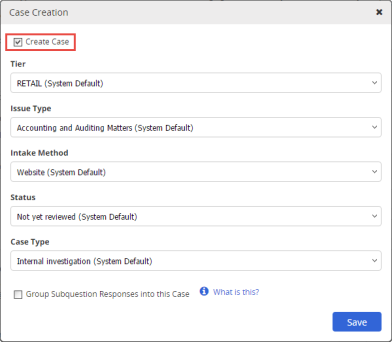
- Check the system default settings for the case properties and make changes, as necessary.
- (Optional and available for multiple choice, true/false, and yes/no questions only) To include the answers to any subquestions you add below the current answer, select Group Sub Question Responses into this Case, and then click Yes.
- Click Save.
Note: When you save a question
 appears to the right of each answer with case creation enabled. You can click the icon to reopen the Case Creation form.
appears to the right of each answer with case creation enabled. You can click the icon to reopen the Case Creation form. - (Optional) Add a note to the question text indicating that answering this question will create a case.
Grouping Subquestion Responses
If you enable case creation for a specific answer, you can opt to have all responses (answers) from that answer's subqestions included in the same case. Consider the following scenarios to learn how this feature works.
Scenario 1
In this scenario, the assessment creator, Lisa, wants a case created if a user chooses the "false" answer to question 1. In the Case Creation window for the False answer, she would select Group Subquestion Responses into this Case.
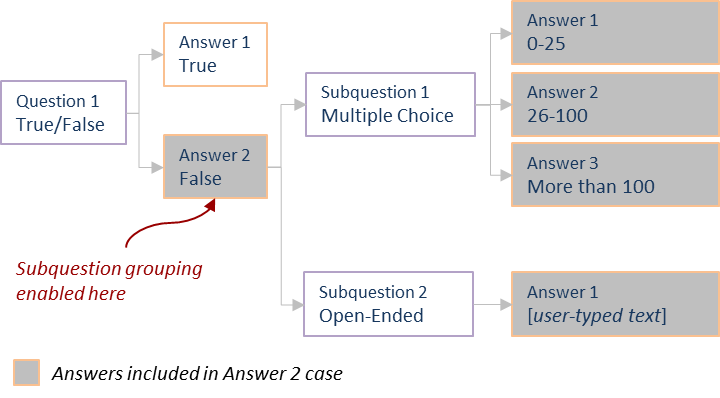
Scenario 2
In this scenario, Zach wants to create one case if the user selects the second answer and a different case if the user selects the third answer. He also wants the answers for the subquestion included in the case. In the answer 2 definition, Zach would enable case creation and select Group Subquestion Responses into this Case. He would then do the same for answer 3.
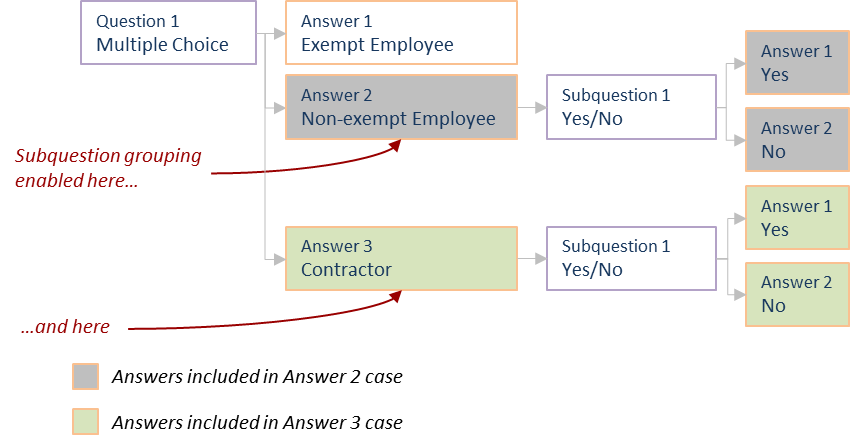
|
Important:
|