Completing an Assessment
If you are assigned to complete an assessment, you will receive a task assignment. If you are assigned a task, you will receive a task notification email and a task is added to your My Tasks list.
Note: If you need to complete an assessment included with a document, see Completing a Document Assessment.
-
Open the task notification email, and then click the link.
-
Click My Tasks, expand the Read / Complete group, and then click the title.
-
Click the title of the document from the To Do List under My Task List.
Complete an Assessment
- From the Guided Task Experience view, click Next review and complete the assessment task.

- Click Submit, and do one of the following depending on the assessment type:
- If the assessment type is Not Scored, click Finish on the Sign & Complete tab to close the assessment.
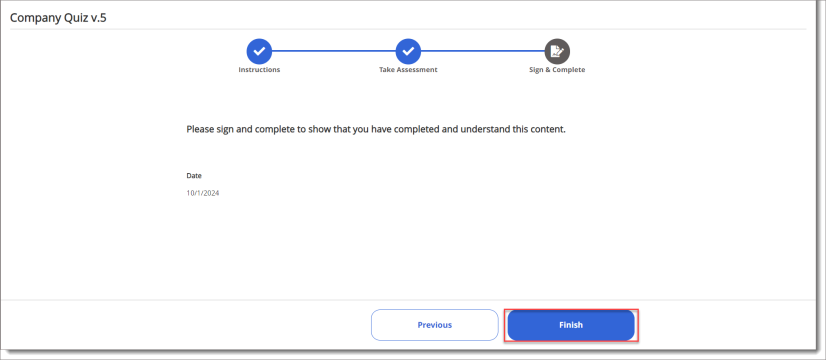
- If the assessment type is Scored, and you have a passing score, click Next to move to the Sign & Complete tab and click Finish.
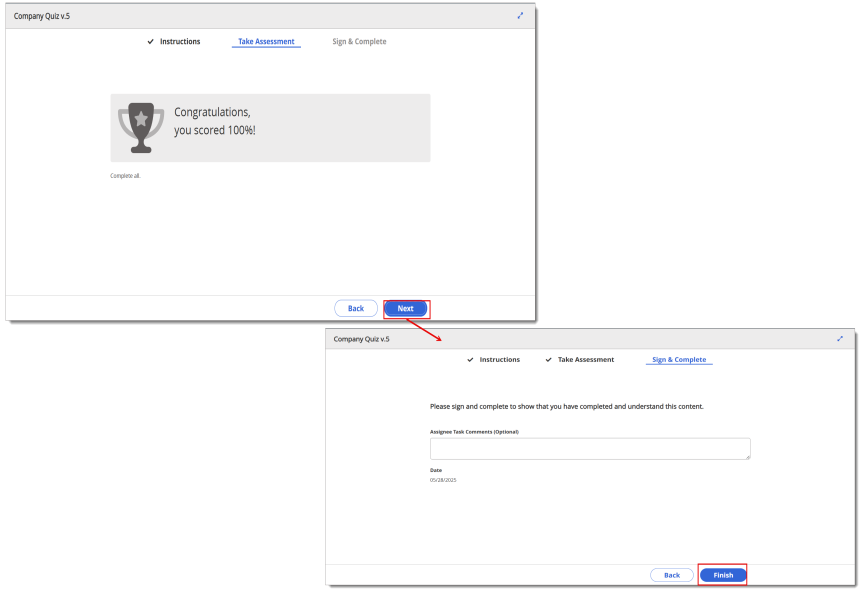
-
If the assessment type is Scored, and you do not have a passing score, you will see a warning message. Click Retake Assessment, and then repeat the steps until you have a passing score.

Note: If the assessment creator opted to enable a certificate of completion, the certificates can be printed using the Assessment Certificates Report, Tasks by User - All Tasks Report, or Tasks by User - Current Report.