Creating a Document Assessment
When you create a document, you can include an assessment to test assignees' comprehension or to gather information from the assignees. Assignees will then be required to have a passing score or answer all survey questions to mark the document as read.
Create a Document Assessment
- In a draft document, click the Edit Assessment tab, and then click Create Assessment.
Note: As a document owner, you can also add an assessment while the document is in the Collaboration, Review, or Approval status. An administrator can add an assessment to an approved document by editing the document in its current state.
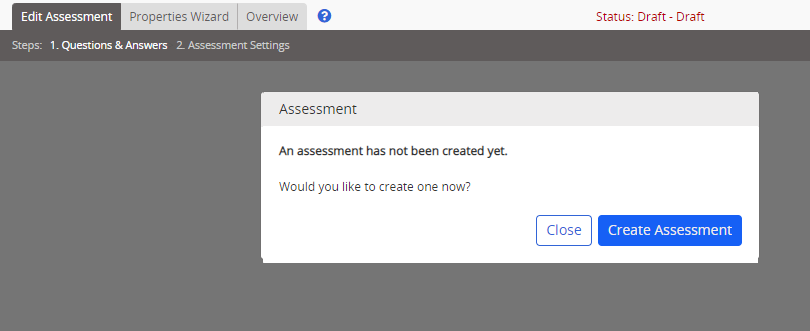
- In the Questions & Answers page, before adding questions and answers, click Assessment Settings.
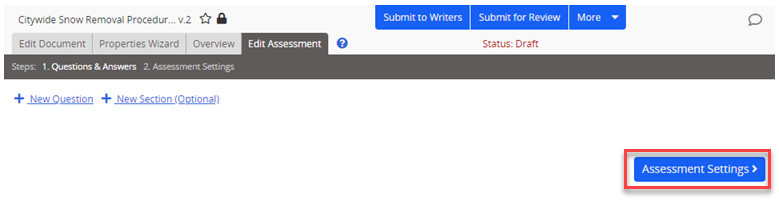
- Adjust any of the settings in the Basic Settings and Assessment Results sections as needed, and then click Save.
- Click Questions & Answers, and proceed with adding questions to the assessment. See Adding Questions and Answers to an Assessment for more information.
|
Important:
|