Declining a Document or Assessment
Important: Declining a document or assessment sends it back to Draft status where the owner must restart the review and approval process. You may want to consider starting a discussion thread first (see Starting a Discussion) to avoid unnecessary process delays.
Decline a Document or Assessment
- With the document or assessment open that you have been assigned to review or approve, click More, and then click Decline.

Note: If you see an alert like the one below, it means that another user (another approver or an administrator) is working on the document. You will not be able to decline the document until the other user closes it. If you want to be notified when the document is available, select Notify me by email when the document is no longer checked out, and then click OK to clear the warning.
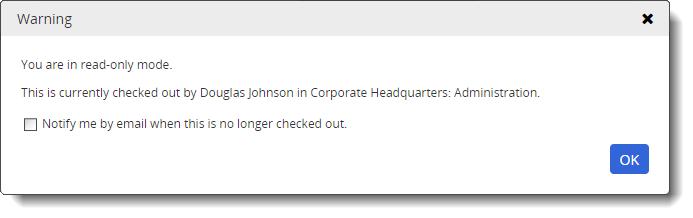
- (Required) Type an explanation of why you are declining the document/assessment.
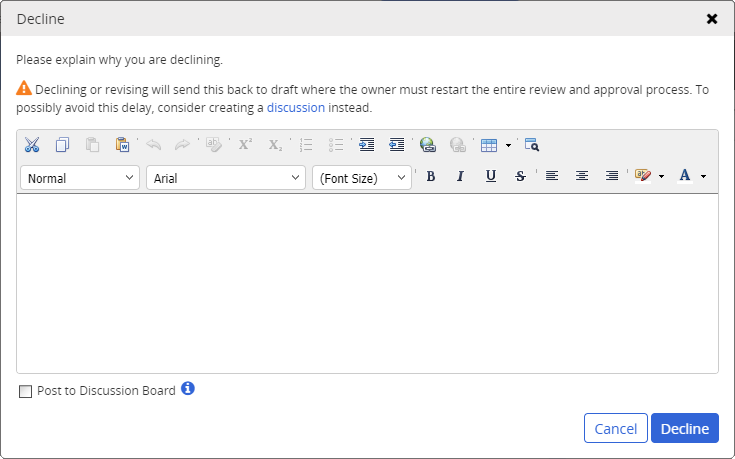
- (Optional) To add what you wrote to this document's/assessment's discussion board, click Post to Discussion Board (see Working with Discussions for details).
- Click Decline, and then click OK.