Assigning Writers to a Document
You can invite one or more writers (a user assigned the Writer role) to collaborate on the current document's content. Assigning writers is an optional Properties Wizard step.
Note: A writer cannot change properties and cannot submit a document for review.
Assign Writers to a Document
-
From an open document, click the Properties Wizard tab, and then click Writers.
- First check to see if the template included writer assignments. Any template writer assignments are optional and can be treated as suggestions. To remove an optional writer assignment, click it, and then click
 .
. - For Select From, assign writers by individual user, by group, by department, or by job titles, and then do one of the following:
- If Writers or Groups are listed, select one or more.
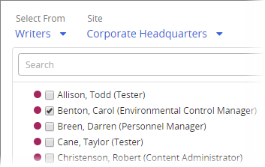
- If Departments, Department Groups, or Job Titles are listed, click one, select one or more users, and then click OK.
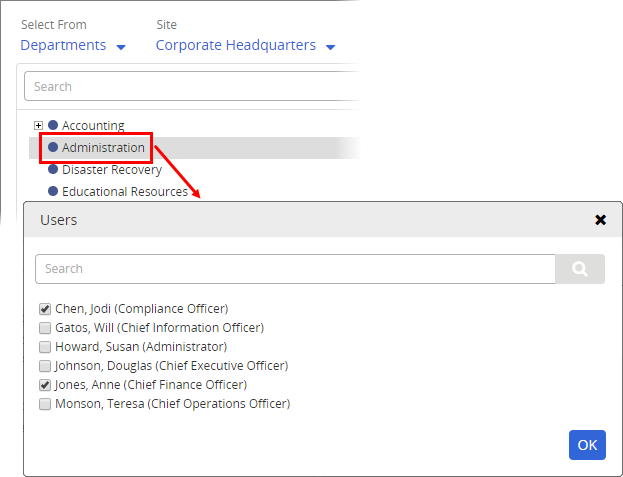
Important: As you use any of the user selection methods above, the total number of currently selected individual users is displayed above the selections in the pane on the right, as shown below.
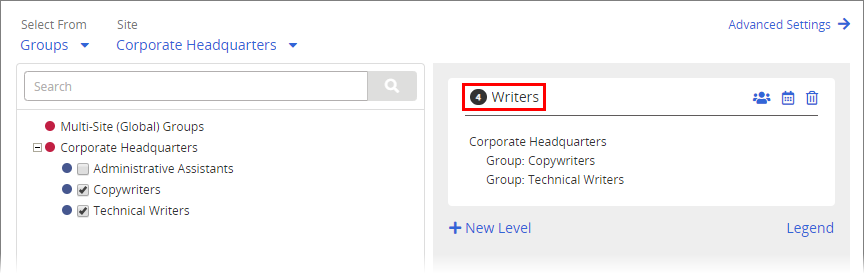
Click the user count to view a list of the selected users
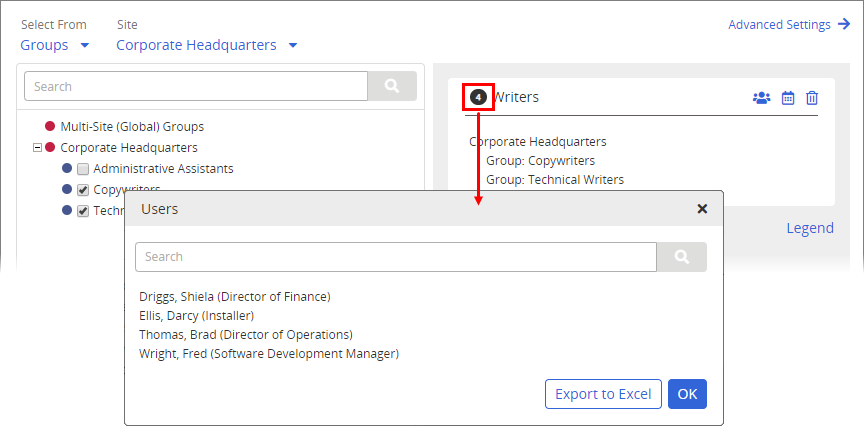
While viewing currently selected users, do either of the following:
Use Search to find a specific user in a large list.
Click Export to Excel and follow the prompts to export an Excel file containing the names and other identifying information of all selected users.
- If Writers or Groups are listed, select one or more.
- For Sites, do one of the following:
- Leave the default site selection to select writers from the current site.
- Select a different site, and then click OK.
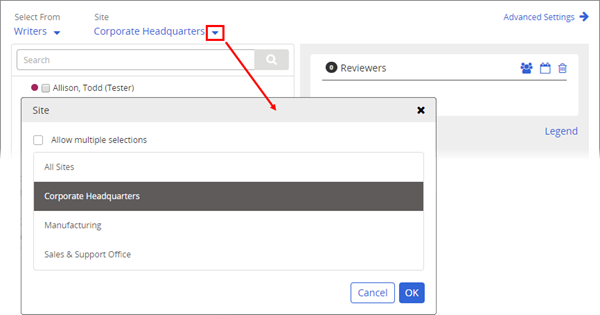
- Select Allow multiple selections, select two or more sites, and then click OK.
Important: If you will be assigning writers from other sites, see About Task Assignments and Site Access before doing so.
- (Optional) By default, all assigned writers must complete their tasks before the document/assessment moves on in the workflow. Alternatively, you can set several users required and have the document/assessment moved on in the workflow as soon as that number of approvers complete their tasks. In the right pane, click
 , select Number of users required from those assigned, and type a number, and then click OK.
, select Number of users required from those assigned, and type a number, and then click OK.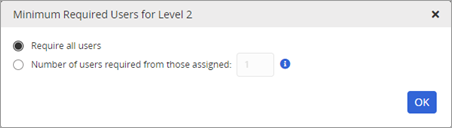
Note: If a group is included and is both inherited from the template and designated as required, users within the group are counted individually toward the Require number. For example, suppose that, on a particular writer level, there is one individually assigned writer and a required group inherited from the template containing three writers. If you set the Require number at 2, either of the following would complete the level: the individually assigned writer and one user from the required group complete their writing tasks; two users from the required group complete their writing tasks.
- (Optional) Set a due date for when writers should be finished. See Setting Due Dates for Writing, Review, Approval, and Assignee Tasks.
- (Optional) As you assign writers, they all receive tasks when the owner clicks Submit to Writers. If you want the document to go to writers in a specific order, create additional review levels. See Assigning Review Levels for details.
- (Optional) Click Advanced Settings, and then click Add Note to include instructions or other information for the assigned writers. See Adding Notes for Writers, Reviewers, Approvers, and Assignees for details.
- Do one of the following:
- To continue with assigning properties, click Next Step, and then go to Assigning Reviewers to a Document.
- To stop assigning properties and finish later, click More, and then click Save and Close. (When you are ready to continue with assigning properties, go to Editing a Draft Document.)