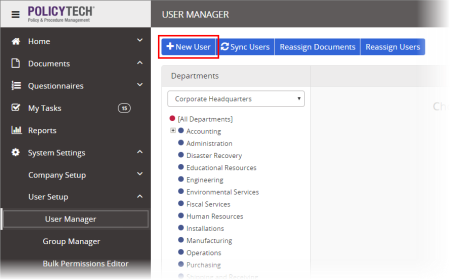Adding a User Manually
To add a user manually,
- Click System Settings, click User Setup, and then click User Manager
- Click New User.
- In the General Information tab, provide at least the required user information (see Providing General User Information), and then click Save.
- Click Next to go to Roles and assign roles as necessary (see Assigning Roles).
- Click Next to go to System Permissions and assign permissions as necessary (see Assigning System Permissions).
- Click Next to go to Proxy Settings and make proxy assignments as necessary (see Assigning a Proxy Author).
- (Optional) Click Next to go to the Manager tab and make manager assignments as necessary (see Assigning a Manager).
- Click Save and Close.