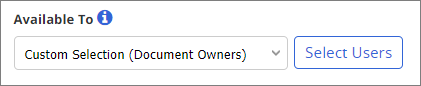Template Setting: Available To
Important: This setting applies only if the template's security level is set to All Users (see Step 7 - Security for details).
Available To has two possible settings:
- Users with Document Owner Role (default setting): Any user assigned the Document Owner role will be able to see a document or questionnaire created with this template while it is in any workflow status (Draft, Collaboration, Review, Approval, Pending, and Published) as long as the document or questionnaire is assigned to a site and department the owner has access to.
- Custom Selection (Document Owners): Besides the assigned owner, only those owners you specify can access the document or questionnaire.
To select owners:
- For Available To, select Custom Selection (Document Owners), and then click Select Users.
- If multiple sites exist, select the site containing the document owners you want to give access to this template.
- Do any of the following to select owners:
- By default, a list of all document owners within the currently selected site is displayed. Select one or more document owners.
Note: Clicking an owner's name shows information about that user.
Important: The other entities besides owners that you can assign have special properties. If you assign a job title, department, or department group, all owners, and only owners, with those job titles or within those departments will be given access to documents or questionnaires created from this template. If owners are added to or removed from the selected job titles or departments, the access permissions are automatically updated.
- Click the Job Titles tab. In the Job Titles list (displayed by default), click one or more job titles.
- Click the Departments tab. In the Departments list (displayed by default), select one or more departments.
- Click the Departments tab, and then click the Department Groups heading. Select one or more department groups.
- Click Save.