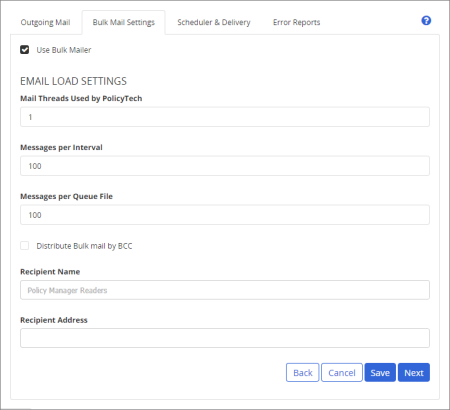
Use the Bulk Mail Settings tab to enable and disable two different methods—Bulk Mailer and Distribute by BCC—for controlling the email processing load on the PolicyTech server.
This option turns Bulk Mailer on and off. It is selected (on) by default upon installation.
With Bulk Mailer enabled, instead of most generated emails being sent immediately to the mail server, they are put in a queue file and sent in bulk each time Scheduler runs. This method can greatly enhance performance for end users by balancing the load on the PolicyTech server between notification processing and end user processes.
|
Important:
|
Mail Threads Used by PolicyTech. The number entered here determines the number of processing threads, and therefore the number of emailing processes, that will run simultaneously. The default setting is 1.
Important: Increasing the number of processing threads could result in the emailing processes delivering more emails than the mail server can handle.
Messages per Interval. This setting determines how many emails from the queue will be processed and sent to the mail server each time Scheduler runs, which is once per minute. The default setting is 100.
Messages per Queue File. This setting determines the maximum number of emails a queue file can contain before PolicyTech creates another one.
You can enable this feature if you find you need even better email processing performance than that provided by Bulk Mailer alone. When PolicyTech sends the same message to multiple recipients, such as when a document is published and there are many users assigned to read it, it creates and processes a separate message for each recipient. When you enable Distribute Bulk mail by BCC (blind carbon copy), one message is created and processed by the PolicyTech server, and then the mail server does the work of sending the message as BCC emails to all recipients. We highly recommend using this option in medium and large (enterprise) organizations.
Important: Using this setting removes PolicyTech's ability to capture information about undelivered emails and makes the Email Bounce Backs by Document report no longer useful.
Recipient Name. The name you enter here will be the name users see in the From field of each BCC message.
Recipient Address. Each message will be sent to this email account each time scheduler processes messages to be sent by BCC.
Note: If the email server is configured to require valid send addresses, the email address you enter for Recipient Address must be in a valid. Otherwise, you can enter any value in that field to avoid messages piling up in the recipient address inbox. Be aware, however, that because PolicyTech won't be able to deliver the message that a "delivery failed" message will be sent to the PolicyTech system email address.