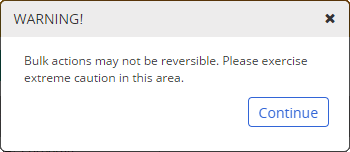
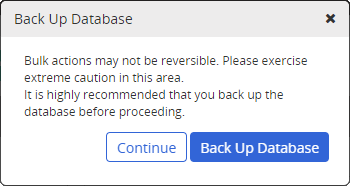
When merging one or more sites into another site (the target site), all of the users, departments, categories, templates, and documents assigned to the sites to be merged will be reassigned to the target site. The sites to be merged will be deleted, with the target site remaining.
Important: A site that is merged into another is not placed in the Archive and can only be restored by restoring a backup database.
Note: For a merge to be successful, the site being merged cannot contain any departments or job titles that are the same as those in the target site. If you know of duplicate names, you can rename or archive duplicates before performing the merge. If you don't know of any duplicate names, go ahead and perform the merge. If there are duplicates, you will see a list of the duplicate departments and job titles that you must rename or archive before the merge can be completed.
To merge sites,
You should now see one of the following warnings, depending on whether your PolicyTech system is hosted by NAVEX Global (first warning) or installed on your organization's premises (second warning).
Note: If you see a list of duplicate departments or job titles, rename or archive them from the site to be merged, and then try the merge again. If you archive duplicate departments or job titles, you must also delete them from the Archive before the merge can be successfully completed (see The Archive).