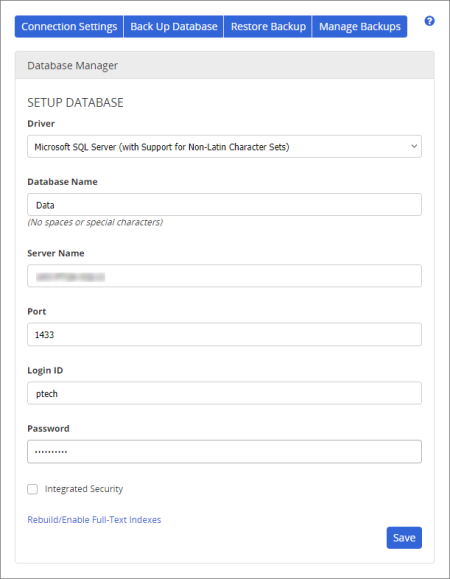Changing Database Connection Settings
In Connection Settings, you can perform the following tasks:
- Set up or modify database connection settings
- Enable or rebuild full-text indexes for the Advanced Search feature
Set Up or Change Connection Settings
|
Important:
- If your PolicyTech site is hosted by NAVEX Global, you should never change any database connection settings unless instructed to do so by a Client Support technician.
- If your PolicyTech site is installed on your organization's premises and you need to create an entirely new database or move the database to a different server, see Creating a New, Empty Database.
|
- Click System Settings, click System /IT Settings, and then click Database Manager.
- For Driver, click the type of database being used.
- Provide the following database information: server name, port, login ID, password.
- (Conditional) Select Integrated Security only if an Active Directory® domain entity is being used as the PolicyTech application pool identity instead of the built-in NetworkService account. When Integrated Security is selected, PolicyTech ignores whatever is entered in the Login ID and Password boxes.
- Click Save.
- If the settings are correct, a Connection Made Successfully message is displayed. Click the link to go to the login screen.
Enable or Rebuild Full-Text Search Indexes
Full-text search indexes must be enabled in the PolicyTech database before users can access the Advanced Search feature (see Advanced Search).
To enable or re-enable the Advanced Search feature after installing PolicyTech or after restoring the PolicyTech database, click Rebuild/Enable Full-Text Indexes, and then click OK after the index has been built.
|
Notes:
- If users attempt to access Advanced Search before full-text indexes have been enabled, they will see a message instructing them to contact their administrator.
- The Advanced Search feature is not available and the Rebuild/Enable Full-Text Indexes option does not apply if a MySQL database is being used.
|