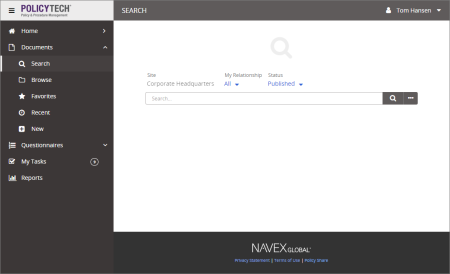
Important: The Advanced Search feature is only available when searching for documents.
Advanced Search provides more options for narrowing a search. For example, you can search for documents within a specific date range.
The Advanced Search form is displayed.
Note: Advanced searches are not case-sensitive.
If you type text in more than one box, then all of the text must be found within the selected document areas in order for a document to be found. In the Advanced Search form below, for example, for a document to be found by this search, its title and contents combined must contain both of the words "schedule" and "work" plus the exact phrase "monday through friday."
Note: If the Search Field setting is All Search Fields, an administrator has selected a system setting that forces the searching of all fields, in which case you cannot choose a different setting.
Also select or type From and To dates.
The matching documents, if any, are displayed.