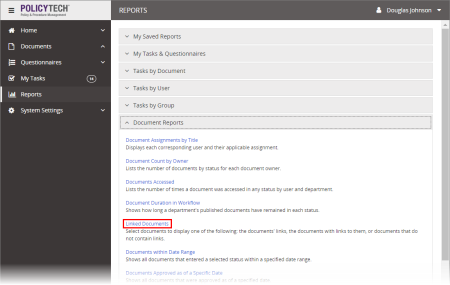
As a master document or questionnaire owner, you can use the Linked Documents report to generate a list of localized copies linked to selected master documents.
Note: Master document titles are preceded by a down arrow ( ).
).
If you chose the Standard output format, the report opens in the viewing pane to the right where you can view the report, search within it, send it to another PolicyTech user, print all or part of it, and save it to disk in several different formats (see Working with a Finished Legacy Report for details). If the report contains links, click a document or questionnaire link to open that document/questionnaire in PolicyTech or click a user name to open another report specific to that user.
If you selected Microsoft Excel Raw, a separate browser window opens along with a Windows system prompt. After opening or saving the file, close the browser window.