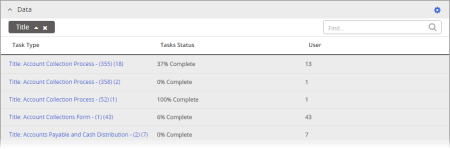
Each column in the Data pane represents a specific type of data, called a field, in the PolicyTech database. Grouping is a way of organizing report data by one or more columns. For example, grouping by the Title column makes each top-level grid row represent a document or questionnaire title, while grouping by the User column makes each top-level row represent a user assigned a task.
Document Grouping
User Grouping
You can think of a grouping row as a section heading with a list of relevant data rows below it. You reveal the rows in a grouping by clicking (expanding) the grouping heading.
There can be multiple grouping levels. In the example below, the Data grid is grouped first by Task Type and then by Document.
Groupings apply both to the Data grid and to the Data section of printed or saved report results.
Each report has default groupings for each of its layouts (see Working with Report Layouts). Groupings are shown directly above the grid in the grouping bar.
You add a grouping by dragging a column heading into the grouping bar and dropping it in the desired grouping position. You can also arrange grouping position anytime by dragging a grouping to a new position in the bar.
Note: Not all grouping combinations make sense. Experiment to find the ones most useful to you.
To remove a grouping and add it back into the grid as a column, click ![]() .
.
By default, a grouping headings are sorted alphanumerically from least to greatest. To change the sort order, click ![]() or
or ![]() .
.