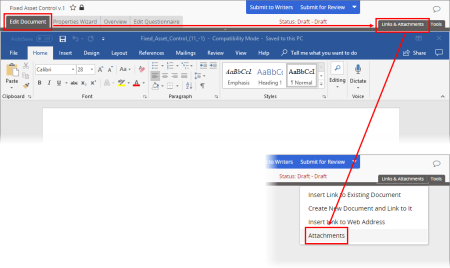Listing a Link to an Existing PolicyTech Document
The way you access the Attachments list depends on the type of document you're working with and which Microsoft® Office integration PolicyTech is set up to use.
- To access the Attachments list, do one of the following:.
- Click the Edit Document tab and, if the content looks like that shown below, click Links & Attachments, and then click Attachments.
- Click the Edit Document tab and, if content looks like either of the following, click Attachments.
- While editing a document after selecting Open with Microsoft Office Online or Open in Office, expand the Insert Link menu in the PolicyTech Tools panel, and then click Attachments.
- Click PolicyTech Document.
- Click Existing Document.
- Find the document you want to link to (see Browsing for a Document or Questionnaire), and then click its title.
- Do one of the following:
- Click Add Another, and then repeat step 4 above.
- Click Done, and then move on to the next step.
- Click OK to close the Attachments window.