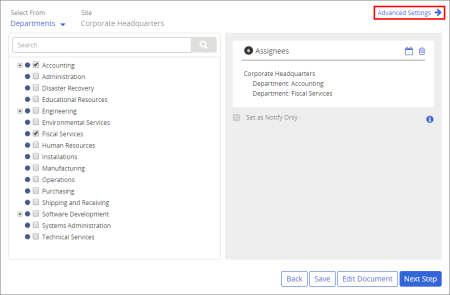
In the Assignees step, click Advanced Settings.
Advanced assignee settings let you set an end date for assignee tasks, set a recurrence interval for assignee tasks, and compose a note for all assignees. All advanced settings are optional.
Specify the date you want all assignee tasks for this document or completion tasks for this questionnaire to expire. On that date, all incomplete tasks will be canceled, removing them from assignees' My Tasks lists. Also, if any assignee groups, departments, or job titles are selected, new users added to one of these entities after the task end date will not receive tasks.
You can have required assignee tasks sent out once or repeatedly at specific intervals. You can also specify when the first task should be assigned. (This option does not apply to "Notify Only" assignees.)
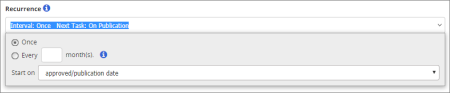
|
Notes:
|
Click Add Note to include instructions or other information for the selected assignees. See Adding Notes for