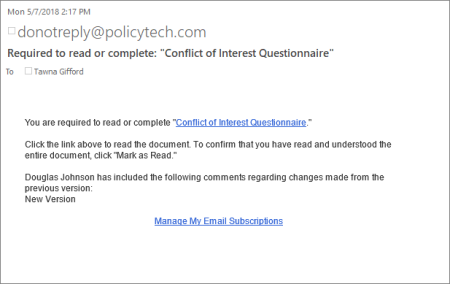
If you are assigned to complete a questionnaire, you will receive a task assignment. The task assignment notification will come in the form of an email (if you are set up to receive emails from PolicyTech) and will be added to your My Tasks list in PolicyTech.
Note: If you need to complete a questionnaire that is included with a document, , see Completing a Document Questionnaire.
If the questionnaire creator opted to enable a certificate of completion, click Print Certificate to open it in a separate browser window, click ![]() , and then follow the prompts. When done, close the certificate to return to the survey results.
, and then follow the prompts. When done, close the certificate to return to the survey results.
Click Done to close the questionnaire.
If the questionnaire creator opted to enable a certificate of completion, click Print Certificate to open it in a separate browser window, click ![]() , and then follow the prompts. When done, close the certificate to return to the survey results.
, and then follow the prompts. When done, close the certificate to return to the survey results.
Click Done to close the questionnaire.
Click Retake Questionnaire, and then repeat the steps above until you have a passing score.