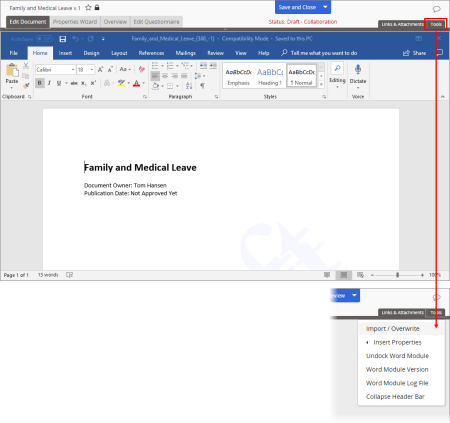
You can import any type of file from outside of PolicyTech into a document. How a document with imported content is handled thereafter depends on the file type (see Document Editing Behavior by File Type for details).
Important: The imported document will completely overwrite the contents of the PolicyTech document. PolicyTech does, however, save a version of the document before performing the import. You can access document versions from the Version History page in a document's Overview tab (see Working with the Overview for details). Nonetheless, we recommend using this feature only when the PolicyTech document is empty or if you are certain that its contents can be overwritten without losing important information. If the document already contains important information, we recommend that you copy and paste information from the external document rather than importing it.
To import and overwrite the contents of a PolicyTech document with the contents of an external document,
Note: If the document has been assigned an upload file template and the template contains no uploaded file, the Upload New Document window is immediately displayed, and you can skip to step 3 below.
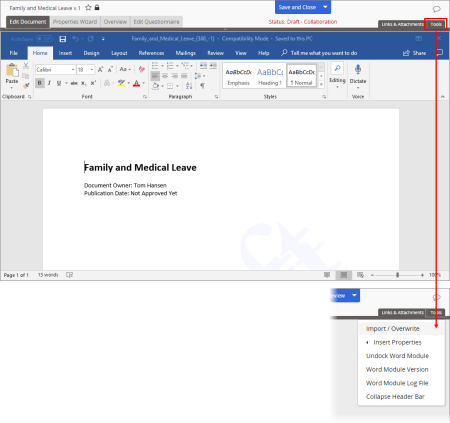
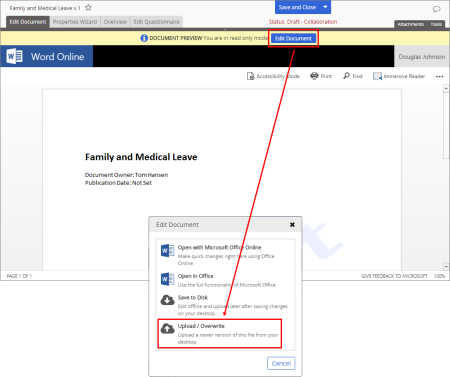

What you see in the Edit Document tab depends on the type of file you uploaded. See Document Editing Behavior by File Type for details.