Editing a Template
Important: A content item (document, questionnaire, or campaign) already created from a template will not be affected by changes unless the template is reapplied to those items. See Changing or Reapplying a Template for details.
- If the template is currently closed, click System Settings, click Content Setup, and then click Templates.
- (Conditional) If more than one content module is enabled, click the Documents, Questionnaires, or Campaigns tab.
- Find and open the template in the list (see Finding a Template below for help finding a template in a long list).
- Make the needed changes to the template properties and, if it's a document template, to the document content (see Creating a Document Template, Creating a Questionnaire Template, or Creating a Campaign Template for detailed instructions).
- Click Save and Close.
Finding a Template
When you have many templates, use any of the following tools to find a specific one:
- In the Find box, start typing any part of a template title. The template list is immediately narrowed to show only those templates whose titles contain matching text.
- On the right of the template grid header, click
 , and then click Show Column Filters. Then, in the Title column filter box, start typing any part of the template title. The template list is immediately narrowed to show only those templates whose titles contain matching text.
, and then click Show Column Filters. Then, in the Title column filter box, start typing any part of the template title. The template list is immediately narrowed to show only those templates whose titles contain matching text.
Note: By default, the filter finds all titles containing the text you type. To change filter behavior, click  , and then click Starts with, Ends with, Equals, or Does not equal.
, and then click Starts with, Ends with, Equals, or Does not equal.
- To arrange the template list by type, drag the Type column header onto the bar with the text Drag a column header here to group by that column.
- To change the number of templates listed per page, click 15, 30, or 60 at the bottom of the list.
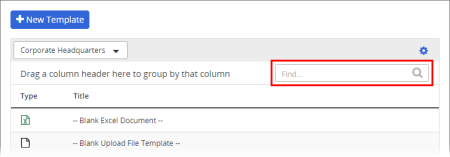
![]() , and then click Starts with, Ends with, Equals, or Does not equal.
, and then click Starts with, Ends with, Equals, or Does not equal.