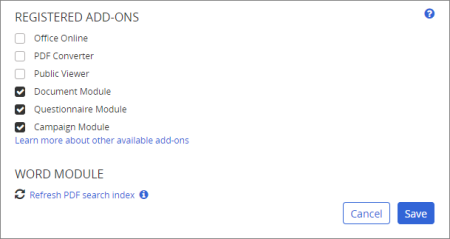
Use Module Manager to activate or deactivate add-ons and to refresh WordModulePlus features.
In the Registered Add-ons area of Module Manager, several modules can be activated or deactivated.
The Office Online Module enables integration with your Office 365 applications—both online and desktop versions—for viewing, editing, and revising Word, Excel, and PowerPoint content.
|
Important:
|
PDF Converter exports a copy of all approved Microsoft® Word documents to a temporary folder where a third-party application—Neevia Document Converter Pro—converts them into PDF format. PolicyTech then displays the PDF version of those documents to readers, which eliminates the need for readers to have Word licenses.
Note: If Office Online Module is enabled (see Module Manager), the PDF versions are only used when exporting documents (see Exporting Documents). The Word Online viewer is always used for reading.
Public Viewer is a separately purchased, advanced feature module that adds an option for opening a document for viewing and reading by anyone you give the URL. You can restrict access to a specific range of IP addresses. For additional information about or to purchase this module, contact Client Support at 888-359-8123 (toll-free in the U.S. and Canada) or 208-359-8123.
After purchasing Public Viewer and submitting the new registration code you were given, the Public Viewer option appears in Module Manager. Select Public Viewer, and then click Save to activate it.
Note: The Public Viewer option is not selectable when only the Questionnaire Module or Campaign Module is selected.
This module is enabled by default and provides the ability to create, publish, and attest to having read documents. You can disable this module only if the Questionnaire Module or Campaign Module is enabled.
Important: Disabling the Document Module has no effect on existing documents. Re-enabling this module gives users immediate access to all documents they could access before the Document Module was disabled.
Enabling this module provides the ability to create stand-alone questionnaires that can be created and distributed independent of documents.
Note: The Questionnaire Module setting has no effect on questionnaires included in documents.
You can think of a campaign as a container that can be used to bundle multiple documents and/or questionnaires in a single content item. Assigned users complete a campaign by reading/completing its contained documents/questionnaires in the order listed.
Refresh supported files: Click this option to request that all Word documents have their inserted document properties updated. (See Inserting Document Properties for a description of the Insert Properties feature.) If PDF Converter is currently enabled, all Word documents are requeued for conversion to PDF files (although only those that have changed since the last conversion are actually reconverted).
Important: This option is not available if your PolicyTech site is hosted by NAVEX Global.
Refresh PDF search index: Click this option to have PolicyTech flag all imported, text-based PDF files to be scanned and indexed so users can search the text within those PDF files.
Note: This option does not apply to PDF files created from Word documents via PDF Converter, which are indexed each time the source document is updated and are then reconverted to PDF.