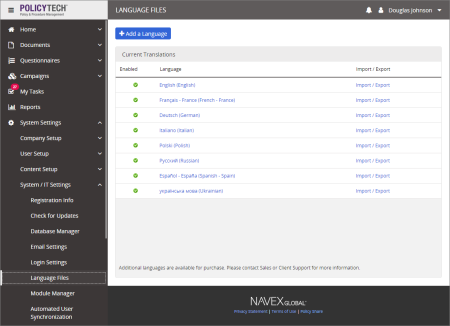
Both fully translated (system-wide) user interface text or a subset called a reader core, which is designed to support only those users assigned to read documents, are available. A core set of language files (full user interface text translations) are included with an Enterprise license, and language files are available for purchase if you have a Professional or Foundation license.
The following are the 14 standard full translations included with an Enterprise license:
All of the full translations listed above are available for purchase as either full or reader core translations if you have a Professional or Foundation license.
The following reader core translations are also available:
You also have the option of having a language not on the above list translated for you. For pricing information or to place an order, contact Client Support using one of the following methods.
Email: policytech@navexglobal.com
Toll-free: 888-359-8123 (in the U.S. and Canada)
Local: 208-359-8123
When you purchase a language file you will be given a new registration code. Simply submit the new code to activate the language file (see Registration Info).
When you activate a purchased language file, a custom language file is automatically created that is linked to the purchased translation. This gives you the option of overriding any translated text with a different translation.
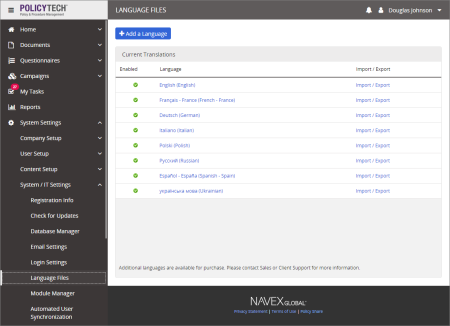
Note: You can also export the language file to a Microsoft® Excel® file, edit it in Excel, and then import the changes. See Editing a Language File in Excel for details.