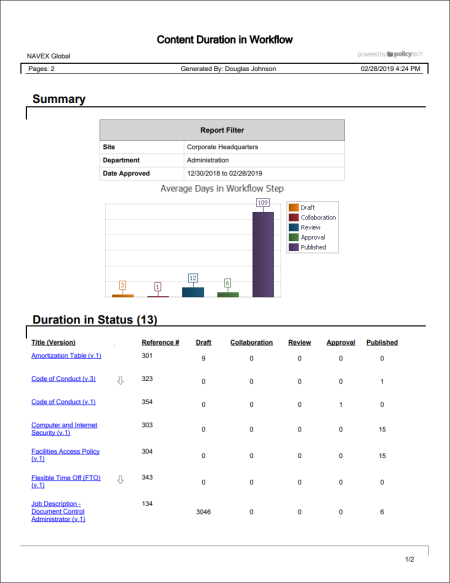
Shows how long each selected content item was in each of the workflow statuses. The summary graph shows averages for all published/started content.
Document Owner, Questionnaire Owner, Campaign Owner, Proxy Author, Report Manager, Administrator
 , type a name and description, click Save and Close, and then click OK.
, type a name and description, click Save and Close, and then click OK.Note: To access a saved report, click Reports, and then click My Saved Reports.
If you chose the Standard output format, the report opens in a new window where you can view the report, search within it, send it to another PolicyTech user, print all or part of it, and save it to disk in several different formats (see Working with a Finished Legacy Report for details). If the report contains links, click a content item title to open it or click a user name to open another report specific to that user.
If you selected Microsoft Excel Raw, follow the prompts to download and open the Excel file.