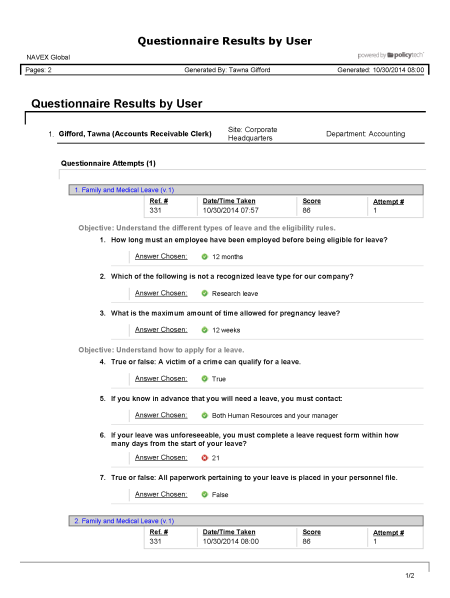
Shows the overall and individual question results for all questionnaires you completed when you marked documents as read, as well as results (if any) of stand-alone questionnaires (those not attached to documents) that you completed. The results are organized by document or questionnaire.
All users with any assigned role or system permission
All options available for this report are displayed on the left.
 , type a name and description, click Save and Close, and then click OK.
, type a name and description, click Save and Close, and then click OK.Note: To access a saved report, click Reports, and then click My Saved Reports.
If you chose the Standard output format, the report opens in the viewing pane to the right where you can view the report, search within it, send it to another PolicyTech user, print all or part of it, and save it to disk in several different formats (see Working with a Finished Legacy Report for details). If the report contains links, click a content item title to open it or click a user name to open another report specific to that user.
If you selected Microsoft Excel Raw, follow the prompts to download and open the Excel file.