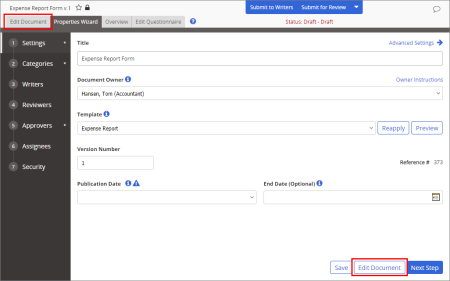Adding Content to an Excel Document using Office Online Module
Important: Before you can write or otherwise add content to a Microsoft® Excel® document, you must complete at least the Settings step of the Properties Wizard. If you have not already done so, complete the instructions under Adjusting Basic Document Settings.
- Do one of the following to edit a document in Excel:
- If you currently have the document open and have the Properties Wizard, Overview, or Edit Questionnaire tab selected, click the Edit Document tab near the upper left corner or the Edit Document button at the bottom of the currently displayed Properties Wizard step.
- Do one of the following, depending on what you see:
- If you see document contents (from the template) in preview mode, as shown below, click the Edit Document button in the DOCUMENT PREVIEW header.
- If you see a prompt like the one below (shown when the assigned template has no prewritten content), click the Edit Document button in the prompt.
- Do one of the following:
- Click Go for Open with Microsoft Office Online to edit the document using Excel Online. (Select the Set as Default check box before clicking Go to skip this step next time.)
Important: If you don't see Back to PolicyTech in the header, as shown below, press F5 to refresh the window contents. There is a known Excel Online bug that prevents Back to PolicyTech from being displayed intially.
- Click Go for Open in Office to edit the document using desktop Excel. (Select the Set as Default check box before clicking Go to skip this step next time.)
Important: To avoid breaking the link between desktop Excel and the PolicyTech database, do not close the PolicyTech document window (with the Back to PolicyTech link in the header) while editing in desktop Excel. Always save the document and close desktop Excel before closing the PolicyTech document window.
|
Notes:
- The Open in Office option will not work if you don't have a desktop version of Excel installed on your computer.
- Any changes you save in desktop Excel are automatically saved back to the PolicyTech database.
- The document may or may not already have content, depending on which template you selected.
|
- Click Upload / Overwrite and follow the prompts to upload an external Excel file as the PolicyTech document. The uploaded document is displayed in preview mode.
In the DOCUMENT PREVIEW header, click Edit Document, and then click Go for Open with Microsoft Office Online or Open in Office.
- Do any of the following to add or edit document content: