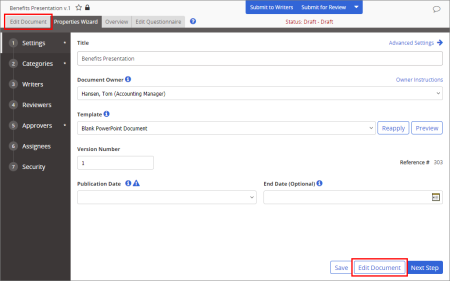Adding Content to a PowerPoint Document using WordModulePlus
Important: Before you can write or otherwise add content to an PowerPoint document, you must complete at least the Settings step of the Properties Wizard. If you have not already done so, complete the instructions under Adjusting Basic Document Settings.
- Do one of the following to start editing the PowerPoint document:
- If you currently have the document open and have the Properties Wizard, Overview, or Edit Questionnaire tab selected, click the Edit Document tab near the upper left corner or the Edit Document button at the bottom of the currently displayed Properties Wizard step.
- Do one of the following, depending on what you see:
- If your screen looks similar to the one below, the PowerPoint template you selected contains prewritten content. To modify the uploaded document's contents, click Open Document, to open it in a separate PowerPoint application window. Use any available PowerPoint features to create the document contents.
Important: To avoid breaking the link between desktop PowerPoint and the PolicyTech database, do not close the PolicyTech document window while editing in desktop PowerPoint. Always save the document and close desktop PowerPoint before closing the PolicyTech document window.
|
Notes:
- The Open Document option will not work if you don't have a desktop version of PowerPoint installed on your computer.
- Any changes you save in desktop PowerPoint are automatically saved back to the PolicyTech database.
|
- If your screen looks similar to the one below, your selected template has no content. First, create and save your PowerPoint presentation outside of PolicyTech. Then, back in the PolicyTech document window, click Browse, find and click the PowerPoint file you want to upload, click Open, and then click Upload. (Alternatively, you can open Windows Explorer, find the file you want to import, click and drag the file onto the box that contains the text Drop file here, and then click Upload.)
Note: Once you upload a PowerPoint file, you can use Open Document to open and edit its contents.
- When finished adding content, do any of the following: