Open with Microsoft Office Online
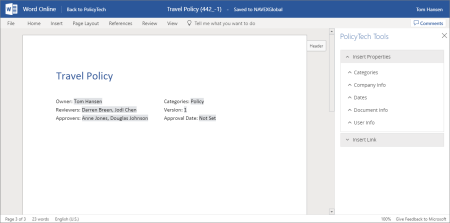
Open in Office (desktop version of Word)
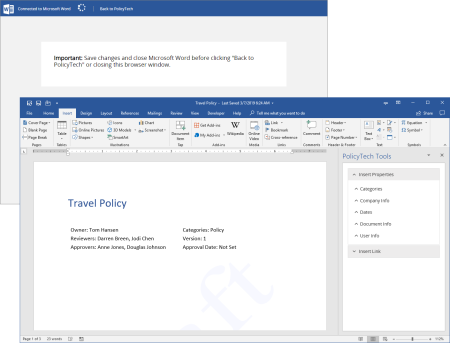
Important: Before you can write or otherwise add content to a Microsoft® Word document, you must complete at least the Settings step of the Properties Wizard. If you have not already done so, complete the instructions under Adjusting Basic Document Settings.
Opening a Word document for editing in PolicyTech either opens the document directly inside the PolicyTech document window (the Open with Microsoft Office Online option) or in your desktop version of Word outside the PolicyTech document window (the Open in Office option).
Open with Microsoft Office Online
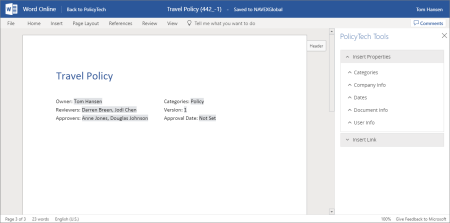
Open in Office (desktop version of Word)
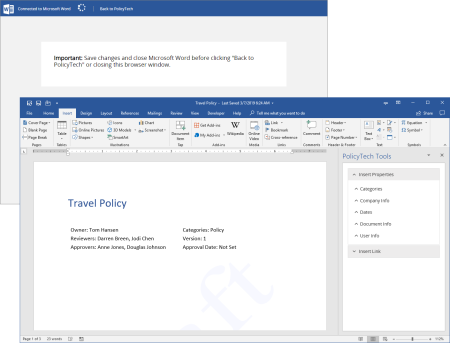
Writing a Word document within PolicyTech is the nearly the same as writing a document in the Word application outside of PolicyTech. Some differences you might notice when using Word inside of PolicyTech include the following:
Note: While you can add a watermark of your own, that watermark will be overwritten.
Important: To avoid breaking the link between desktop Word and the PolicyTech database, do not close the PolicyTech document window (with the Back to PolicyTech link in the header) while editing in desktop Word. Always save the document and close desktop Word before closing the PolicyTech document window.
|
Notes:
|
In the DOCUMENT PREVIEW header, click Edit Document, and then click Go for Open with Microsoft Office Online or Open in Office.
Note: Depending on your organization's Office 365 settings and environment, the PolicyTech Tools add-in may not be available when editing in Word Online.