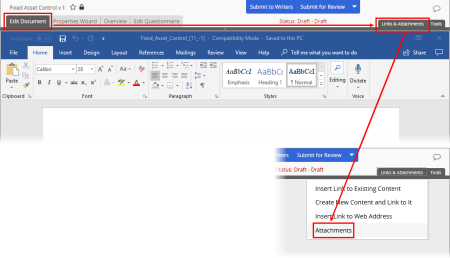Converting an Attachment
When you attach an external file, PolicyTech only uploads a copy of that file into the PolicyTech database. You cannot be sure that a user has read an attachment, because attachments are not tracked. If you want to control and track an external file, you will first need to convert it into a PolicyTech document.
Note: You can also convert an external file into a PolicyTech document while inserting a link to that file into the document (see Inserting a Link).
- To access the Attachments list, do one of the following:.
- Click the Edit Document tab and, if the content looks like that shown below, click Links & Attachments, and then click Attachments.
- Click the Edit Document tab and, if content looks like either of the following, click Attachments.
- If you're editing a document after selecting Open with Microsoft Office Online or Open in Office (your screen looks similar to one of those below, with the PolicyTech Tools panel on the right), click Back to PolicyTech (if your screen looks like the first one below), or save the document and close the application window, and then click Back to PolicyTech and Continue (if your screen looks like the second one below).
Then, in preview mode, click Attachments.
- In the Attachments window, in the Actions column, click Convert for an external file.
- In the Confirm window, click Convert Now.
- A new document opens with the Settings step of the Properties Wizard displayed and the attachment's file name as the title. Change the title, if desired, select a template, and then click Save.
Note: If the external file is not a Word, Excel, PowerPoint, or HTML document, select an Upload File template.
- When you click Save, the external file is automatically uploaded into the new document. Finish creating the document (see Creating a Document), and then save and close it.
- Back in the Attachments window of the original document, click OK. Notice that the Convert option for the converted document is no longer available.
- Click OK to close the Attachments window.