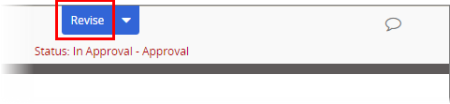Editing the Content of a Document in Review or Approval
If you are the owner of a document, you can make changes to that document while it is in the Review or Approval status.
Important: A stand-alone questionnaire's content cannot be edited while it is in Review or Approval. You must send the questionnaire back to Draft in order to edit its contents (see Sending a Document or Questionnaire Back to Draft).
- Find and open the document (see Searching for a Content Item or Browsing for a Content Item).
- At the top of the document window, click Revise.
- An alert is displayed informing you that the revised document will be declined and sent back draft, just as if a reviewer or approver had revised the document. Also, any changes you make will be tracked.
Click Revise to continue.
-
Make your changes, and then click Done Revising.
- (Optional) In the Done Revising window, type a brief description of what you changed.
- (Optional) To start a discussion that includes your revision explanation, click Post to Discussion Board, and then see Working with Discussions for details on selecting recipients and making the discussion private.
- Click Save, and then click OK.
Important: When the last assigned reviewer or approver is done with the document, it will be returned to Draft status. There you can accept your marked changes and any reviewers' changes (see Working with a Revised or Declined Document or Questionnaire) and then resubmit the document for review or submit it directly to approval.