Adding a Writer, Reviewer, Approver, or Reader Group
- Click PREFERENCES.
- Click User Setup, and then click Group Manager.
- In the site list, click the site containing at least some of the users you want to assign to the group.
- Click the Choose Group Type box, and then click Writer, Reviewer, Approver, or Reader.
- Click New, and then click New Group or New Multi-Site (Global) Group.
You will see an Add [group type] Group window with the Writers, Reviewers, Approvers, or Readers tab displayed, depending on the type of group you are adding.
Note: The examples below are for a single-site group. If you are creating a multi-site group, you will also see a Site list under the Group Name box.
- Type a group name.
- Do any of the following to add users to the group:
Note: To create an All Readers group, see Working with All Readers Groups.
- In the Search [group type] box of the Writers, Reviewers, Approvers, or Readers tab, start typing the user's last or first name. A list appears of users containing the characters you typed that are anywhere in their first or last names. Click a name to add that user to the Selected Users box.
- With the Writers, Reviewers, Approvers, or Readers tab selected, click users' check boxes to add those users to the Selected Users box.
- Click Job Titles and then click a job title to display all users with that job title. If the job title is assigned to multiple departments and you want only those users from a specific department, click
 before the job title, and then click a department.
before the job title, and then click a department.
In the Available Users window, select users, and then click OK.
- With the Departments tab selected, click a department to display the users assigned to that department.
In the Available Users window, select users, and then click OK.
- (Multi-site group only) To add users from another site, in the site list, click a different site, and then repeat step 7.
- When you are finished adding users, click Save.
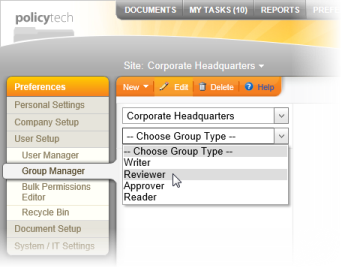
 before the job title, and then click a department.
before the job title, and then click a department.