Deleting a Department Group
How you delete a department group depends on whether it is a single-site or multisite group.
Deleting a Single-Site Department Group
- Click PREFERENCES.
- Click Company Setup, and then click Department Groups.
- In the site list, click the site containing the department group.
- Click a department group, and then click Delete.
- You will be prompted to back up the PolicyTech™ database before deleting the department group. Click Backup Database, and then click OK. When the backup is complete, click Close.
- Click Yes to delete the group, and then click OK.
Note: Deleting a department group places it in the Recycle Bin. See The Recycle Bin for details on restoring a deleted department group.
Deleting a Multisite Department Group
- Click PREFERENCES.
- Click Company Setup, and then click Department Groups.
- Click
 before Multi-Site (Global) Groups.
before Multi-Site (Global) Groups.
- Click a multisite department group, and then click Delete.
- You will be prompted to back up the PolicyTech™ database before deleting the department group. Click Backup Database, and then click OK. When the backup is complete, click Close.
- Click Yes to delete the group, and then click OK.
Note: Deleting a department group places it in the Recycle Bin. See The Recycle Bin for details on restoring a deleted department group.
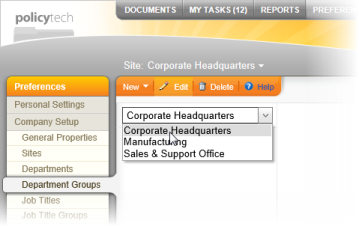
 before Multi-Site (Global) Groups.
before Multi-Site (Global) Groups.