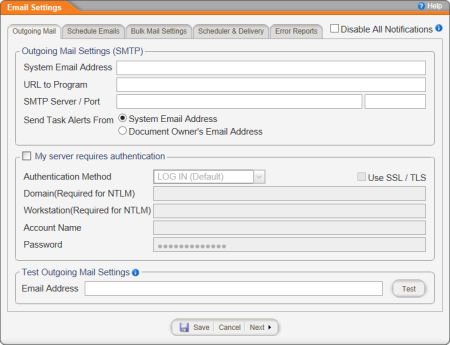
PolicyTech™ uses your organization's email system to notify users that they need to take certain actions, such as reviewing, approving, or reading a document.
Note: Email must be set up correctly for the Periodic Report Emails feature to be available (see Emailing a Report from a Saved Setup for details on this feature).
To set up email or change email settings,
Note: You may want to consult with your information technology (IT) person before setting up email.
This option is always present in the upper right corner of the Email Settings window, regardless of which tab is currently selected. If you select Disable All Notifications, then any messages that would normally be generated and sent out will not be. In other words, those messages will never be sent, even after re-enabling notifications. This option is typically used only when installing and setting up the PolicyTech system or when using Bulk Edit.
Important: Selecting Disable All Notifications also disables the Periodic Report Emails feature (see Emailing a Report from a Saved Setup for details on this feature)..