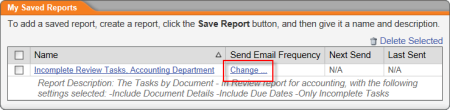
|
Important: This feature is available only if all of the following are true:
|
After saving a report (see Saving a Report's Settings), you can set up a schedule for automatically generating and emailing yourself a report based on the saved settings.
Note: You can also access periodic email settings from within the saved report setup. Simply click Summary Reports in the lower right corner.
The window expands to show the scheduling options.
|
Notes about the number of email occurrences:
|
An email similar to the one shown below will then be sent to at each "send" occurrence in the set schedule. Open the attachment to view the report